How to use Google Drive for Collaboration? A Complete Guide
Updated: September 16, 2024
46
Google Drive is a powerful cloud storage solution that offers extensive collaboration features. By facilitating seamless sharing and real-time editing, it transforms the way teams work together on projects. Whether you’re managing a team, working on a group assignment, or just collaborating on personal projects, Google Drive’s tools and features can streamline the process and enhance productivity. In this article, we’ll explore how to set up Google Drive for collaboration, the features that make it effective, and best practices to maximize its potential.
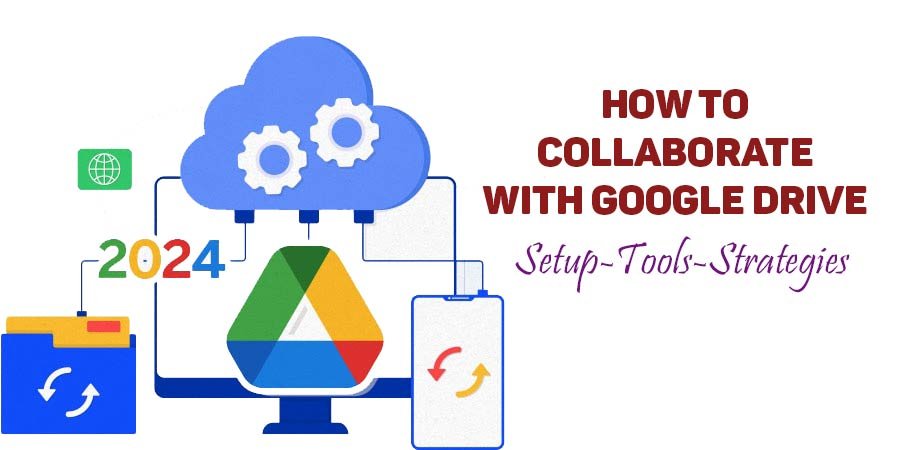
How to use Google Drive for Collaboration? A Complete Guide
Setting Up Google Drive for Collaboration
1. Creating and Organizing Your Drive:
Creating Folders: Start by creating folders to organize your documents. This will help in keeping related files together and make navigation easier for collaborators.
Naming Conventions: Use clear and descriptive names for folders and files to avoid confusion and ensure that everyone can easily find what they need.
2. Uploading Files:
Drag-and-Drop Uploads: You can simply drag and drop files into Google Drive from your computer. Alternatively, use the ‘New’ button and select ‘File upload’ or ‘Folder upload’ to upload documents.
Supported Formats: Google Drive supports a wide range of file formats including PDFs, Word documents, and Excel spreadsheets.
3. Sharing Files and Folders:
Share Settings: Click on the file or folder you want to share, then click the ‘Share’ button. You can enter email addresses of collaborators and set their permissions (Viewer, Commenter, or Editor).
Link Sharing: For broader access, you can generate a shareable link. You can set the link permissions to ‘Anyone with the link’ and define what they can do (view, comment, or edit).
Collaborative Features
1. Real-Time Editing:
Google Docs, Sheets, and Slides: These applications allow multiple users to edit the same document simultaneously. Changes are saved automatically, and you can see others’ edits in real time.
Version History: Access previous versions of a document to track changes or restore earlier versions if needed.
2. Comments and Suggestions:
Commenting: You can highlight text and add comments to discuss specific points. Mention collaborators using @ followed by their email to notify them directly.
Suggestion Mode: Editors can propose changes without altering the original text. Suggestions are visible to all collaborators, who can accept or reject them.
3. Task Management:
Assign Tasks: In Google Docs, you can assign tasks by creating checklists and assigning them to team members within the document.
Google Keep Integration: Use Google Keep to manage to-do lists and notes, which can be accessed and shared within Google Drive.
Best Practices for Effective Collaboration
1. Establish Clear Guidelines:
Roles and Responsibilities: Define roles and responsibilities to avoid confusion. Clearly communicate who is responsible for what and set deadlines to keep the project on track.
Document Management: Establish a protocol for naming files, organizing folders, and managing versions to ensure consistency.
2. Regular Communication:
Use Comments Wisely: Utilize comments for feedback and discussions. Avoid using email for conversations about document content to keep all communications centralized.
Set Up Notifications: Turn on notifications for changes to stay updated on document edits, comments, and task assignments.
3. Security and Privacy:
Permission Levels: Be mindful of the permissions you grant. Only share sensitive documents with trusted collaborators and use ‘Viewer’ or ‘Commenter’ permissions when full editing rights are unnecessary.
Audit Access: Periodically review who has access to your files and folders, and update permissions as needed.
Integrations and Additional Tools
1. Google Workspace Integration:
Gmail: Attach files from Google Drive directly in Gmail, or use Google Drive integration to save email attachments directly to Drive.
Google Calendar: Schedule collaborative meetings and link relevant documents from Google Drive in your calendar events.
2. Third-Party Apps:
Productivity Tools: Integrate with third-party apps like Slack, Asana, or Trello to enhance collaboration and project management. These tools can sync with Google Drive to streamline workflows.
Conclusion
Google Drive is a robust platform for collaboration, offering a range of features designed to facilitate seamless teamwork. By setting up your Drive effectively, utilizing real-time editing and commenting, and adhering to best practices, you can ensure smooth and productive collaboration.
Its integration with other Google services and third-party tools further enhances its utility. Embracing these features will not only streamline your collaborative efforts but also improve overall efficiency, making Google Drive an indispensable tool for modern teamwork.
FREQUENTLY ASKED QUESTION
How do I make a collab in Google Drive?
To create a Google Colab notebook in Google Drive, go to Google Drive, click “New,” select “More,” and then choose “Google Colaboratory.” This opens a new Colab notebook where you can start coding and saving your work directly in Drive.
Is Google Drive a good collaboration tool?
Yes, Google Drive is an excellent collaboration tool. It allows multiple users to simultaneously view, edit, and comment on documents, spreadsheets, and presentations. Real-time updates, version history, and easy sharing options enhance teamwork. Integration with other Google services like Google Meet further supports collaborative efforts, making it a versatile platform for team projects.
How do I collaborate a folder in Google Drive?
To collaborate on a folder in Google Drive, right-click the folder and select “Share.” Enter the email addresses of the collaborators, and set their permissions (Viewer, Commenter, or Editor). Click “Send” to share the folder. Collaborators will receive an email invitation and can access and work on files within the shared folder based on their permissions.
How to create a shared Google Drive?
To create a shared Google Drive, create a new folder in Google Drive and right-click on it. Select “Share,” enter the email addresses of people you want to share with, and set their permissions (Viewer, Commenter, or Editor). Click “Send.” The folder will now be accessible to the selected people, allowing for collaborative work.
How do I give someone access to my Google Drive?
To give someone access to your Google Drive, right-click the file or folder you want to share and select “Share.” Enter the person’s email address, choose their permission level (Viewer, Commenter, or Editor), and click “Send.” They will receive an email with a link to access the shared item based on the permissions you set.
How to share Google Drive storage?
Google Drive storage cannot be directly shared with other accounts. Instead, you can share individual files or folders by right-clicking on them, selecting “Share,” and entering the email addresses of recipients. If you need more storage for multiple users, consider upgrading to Google Workspace, which offers shared storage across accounts within an organization.
Is a Google Drive free?
Google Drive offers 15 GB of free storage for individual users. Beyond that, you can purchase additional storage through Google One plans. Google Workspace users get more storage as part of their subscription, which is also a paid service. Free storage is suitable for basic needs, but larger requirements may necessitate a paid plan.
Can I share my entire Google Drive with someone?
You cannot share your entire Google Drive directly. Instead, you can share specific files or folders. For broader sharing, consider organizing your content into a shared folder and granting access to that folder. This way, others can access everything within it while maintaining control over other Drive contents.
Can other people upload to my Google Drive?
Yes, if you give someone “Editor” access to a folder in Google Drive, they can upload files to that folder. Just share the folder with them and set their permissions to “Editor.” They’ll be able to add, modify, and delete files within that folder.
How can you use Google Drive for real-time collaboration on a document?
To use Google Drive for real-time collaboration, open a document in Google Docs, Sheets, or Slides. Share the document with collaborators by clicking “Share,” set their permissions, and invite them. All collaborators can edit or comment simultaneously, with changes reflected in real-time, facilitating seamless teamwork.
Please Write Your Comments