How to Transfer Chats from Android to iPhone: A Comprehensive Guide
Updated: October 9, 2024
48
Switching from an Android device to an iPhone can be exciting, but the thought of transferring your chats might seem daunting. Whether it’s your messages on WhatsApp, SMS, or other messaging apps, we’ll walk you through various methods to ensure a smooth transition. In this guide, we’ll cover everything you need to know about transferring chats from Android to iPhone.
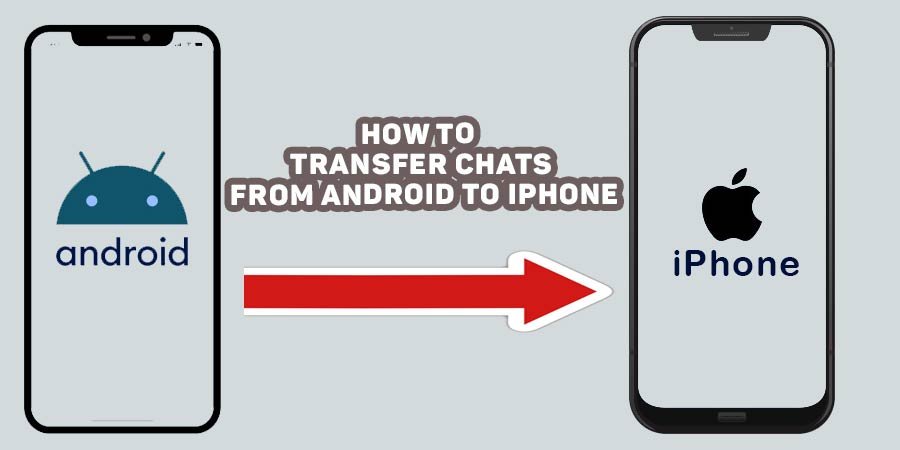
How to Transfer Chats from Android to iPhone: A Comprehensive Guide
Why Transfer Chats?
Before we dive into the methods, let’s understand why transferring your chats is important. Your chat history often contains valuable memories, important conversations, and essential information. By transferring these chats, you ensure that you don’t lose any data during your switch to a new device.
Methods to Transfer Chats
1. Using Whattsapp Official Transfer Feature
Whattsapp has introduced a feature that allows you to transfer chat history directly from Android to iPhone.
Steps:
- Prepare Your Devices: Ensure both your Android and iPhone are fully charged and connected to Wi-Fi.
- Open WhatsApp on Android: Go to Settings > Chats > Chat Migration.
- Select ‘Move Chats to iPhone’: Follow the prompts to generate a QR code.
- Open WhatsApp on iPhone: During setup, select Import Chat History and scan the QR code.
- Complete the Transfer: Follow the instructions to finish the transfer.
2. Using Third-Party Apps
Several third-party applications facilitate chat transfer between devices. Popular options include:
- Mobile Trans
- Any Trans
- iMobie
Steps:
- Download the App: Install your chosen app on both devices.
- Connect Devices: Use USB cables to connect your Android and iPhone to your computer.
- Select Transfer Option: Launch the app and select the chats you wish to transfer.
- Initiate Transfer: Follow the on-screen instructions to complete the process.
3. Transferring SMS via Google Drive
If you want to transfer SMS, Google Drive can be a helpful tool.
Steps:
- Backup SMS on Android: Use the Google Drive app to back up your SMS.
- Restore on iPhone: Unfortunately, iOS doesn’t allow direct import of SMS from Google Drive. You’ll need to use a third-party service to facilitate this step.
4. Using Email
For a less direct method, you can email chat histories to yourself.
Steps:
- Open Your Chat App: Choose the conversation you wish to transfer.
- Export Chat: Look for an option to export or share the chat via email.
- Send Email: Email the chat to yourself, which you can access on your iPhone.
5. Transferring Other Messaging Apps
For apps like Telegram or Signal, chats are stored in the cloud. Simply logging into your account on the new device will sync your messages automatically.
Best Practices for a Smooth Transfer
- Backup Data: Always backup your data before starting the transfer process to prevent any potential loss.
- Check Compatibility: Ensure the apps you’re using for the transfer support your specific Android and iPhone models. Confirm that both devices are running the latest software versions.
- Use Stable Internet: A stable Wi-Fi connection is crucial for a successful transfer. Avoid using mobile data to prevent interruptions.
- Charge Your Devices: Make sure both your Android and iPhone are fully charged or plugged in during the transfer to avoid interruptions.
- Clear Storage Space: Ensure your iPhone has enough storage space to accommodate the transferred chats. Check your device storage before starting the process.
- Disable Battery Saver Modes: Turn off any battery saver modes or settings that might limit background processes, as these could interfere with the transfer.
- Follow Instructions Carefully: Pay close attention to the instructions provided by the transfer method you choose, as overlooking steps can lead to issues.
- Transfer One App at a Time: If you’re moving chats from multiple apps, consider transferring them one at a time to simplify the process and troubleshoot any issues that arise.
- Test after Transfer: Once the transfer is complete, open your messaging apps to verify that all chats have been successfully transferred and are accessible.
- Consult Support Resources: If you encounter issues, consult the support resources for the app or method you’re using, as they may provide specific troubleshooting tips.
- Consider Privacy Settings: Review and update privacy settings on your new device to ensure your data is secure after the transfer.
- Inform Contacts if Necessary: If you’re changing your number or account, inform your contacts to avoid confusion.
Troubleshooting Common Issues
- Transfer Fails:
- Solution: Restart both devices and try the transfer again. Ensure both are connected to a stable Wi-Fi network.
- Incomplete Chats:
- Solution: Check that you’ve followed all prompts in the transfer process. If some chats are still missing, try reinitiating the transfer.
- App Compatibility Issues:
- Solution: Ensure both your Android and iPhone are running compatible versions of the messaging app. Check for updates.
- Slow Transfer Speed:
- Solution: If the transfer is taking too long, ensure that your Wi-Fi connection is stable and that there are no large files downloading on either device.
- Error Messages During Transfer:
- Solution: Take note of any specific error messages and look them up in the app’s support documentation for targeted solutions.
- Missing Media Files:
- Solution: Some transfer methods may not include media files. Check if there’s a separate option to transfer photos, videos, and audio.
- Account Issues:
- Solution: Make sure you’re logged into the same account on both devices. If using WhatsApp, verify your phone number and re-link your account if needed.
- Transfer Limitations:
- Solution: Some apps may limit the number of chats or messages that can be transferred at one time. If this is the case, try breaking it into smaller batches.
- App Crashes During Transfer:
- Solution: If the app crashes, ensure it’s updated to the latest version. If issues persist, uninstall and reinstall the app.
- Security Prompts:
- Solution: Some devices may require additional permissions or security verification. Follow any prompts on both devices to allow the transfer.
- Device Not Recognized:
- Solution: If your computer or app doesn’t recognize one of the devices, check the USB connections and ensure both devices are unlocked.
- Privacy Settings Block Transfer:
- Solution: Review the privacy settings on both devices to ensure nothing is preventing the apps from accessing the necessary data.
- Chat History Not Appearing:
- Solution: If chats appear on one device but not the other, ensure you’ve completed the transfer process and check app settings for any hidden chats.
Conclusion
Transferring chats from Android to iPhone may seem overwhelming, but with the right tools and methods, you can preserve your valuable conversations seamlessly. Whether you choose to use Whattsapp official transfer feature, a third-party app, or email, you can enjoy your new device without losing your chat history. Remember to always backup your data, and you’ll be well on your way to a successful transition!
FREQUENTLY ASKED QUESTIONS
These terms are commonly searched by users on Google. They reflect common concerns and questions people have when looking to transfer chats between devices, especially from Android to iPhone.
What are the best apps for transferring chats?
Popular apps for transferring chats include Mobile Trans, Any Trans, and iMobie. These tools simplify the process of moving data across different platforms, supporting various messaging applications like WhatsApp and SMS while offering user-friendly interfaces and reliable performance.
How to backup chats before transferring?
To back up chats, utilize the built-in features of your messaging app. For WhatsApp, navigate to Settings > Chats > Chat Backup and select Back Up. Make sure the backup completes successfully before initiating the transfer to prevent potential data loss.
Can I transfer WhatsApp chats from Android to iPhone?
Yes, WhatsApp allows users to transfer chat history from Android to iPhone using its official migration feature. Additionally, third-party apps like Mobile Trans can facilitate this process, ensuring that your important messages move smoothly between the two devices.
Is it possible to transfer SMS from Android to iPhone?
Yes, SMS can be transferred from Android to iPhone, but this often requires third-party applications. While Google Drive can back up SMS on Android, transferring it to iPhone typically necessitates apps like Mobile Trans or Any Trans for a successful migration.
Are there any risks in transferring chats?
Risks during chat transfers include data loss, incomplete transfers, and security vulnerabilities when using unverified third-party apps. To mitigate these risks, choose reputable transfer methods, always back up your data, and carefully follow the provided instructions.
What to do if the transfer fails?
If a transfer fails, restart both devices and ensure they are connected to a stable Wi-Fi network. Check for updates on the apps and retry the transfer. If issues persist, consult the support resources of the transfer app for troubleshooting assistance.
How to ensure data security during transfer?
To secure your data during transfer, use trusted applications and enable encryption if available. Avoid public Wi-Fi networks, and ensure both devices have the latest software updates to reduce vulnerabilities. Always follow best practices for online security.
What are the limitations of chat transfers?
Limitations may include the inability to transfer specific types of data (like media files) and compatibility issues between different app versions. Some apps also impose restrictions on the number of messages that can be transferred simultaneously, affecting the process.
Do I need to uninstall apps on Android before transferring?
No, you don’t need to uninstall apps on your Android device before transferring chats. However, ensure that your messaging apps are up to date to avoid compatibility issues during the transfer process.
How to transfer chats without losing data?
To transfer chats without losing data, start by backing them up using the app’s backup feature. Use reliable transfer methods or tools, and ensure both devices are charged and connected to a stable internet connection for a smooth transfer.
Can I transfer chats with different phone numbers?
Yes, chats can be transferred with different phone numbers. However, you may need to update your number in the messaging app settings and verify it before proceeding with the transfer to ensure successful migration.
How to sync contacts and chat histories together?
To sync contacts and chat histories, ensure both devices are linked to the same accounts, like Google or iCloud. After transferring chats, update your contacts in the messaging app to achieve seamless integration and accessibility.
Please Write Your Comments