How to Delete Chats on Instagram Like a Pro: Maximize Privacy
Updated: August 21, 2024
71
Are your Instagram DMs overflowing with old conversations and messages you no longer need? Whether you’re looking to tidy up your inbox, enhance your privacy, or just start fresh, knowing how to effectively delete chats on Instagram can make a world of difference.
In 2024, managing your direct messages has never been easier with a variety of practical methods at your disposal. From clearing individual messages to resetting app data, discover ten surefire ways to de-clutter your digital conversations and keep your social media experience streamlined and stress-free.
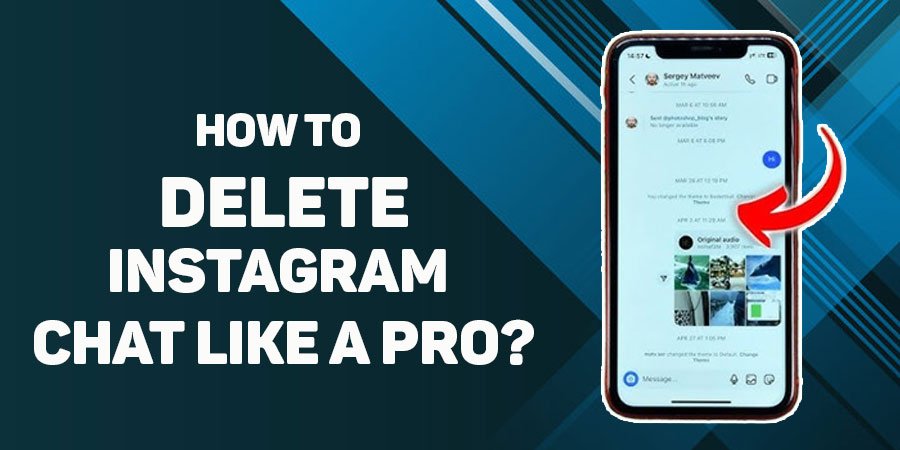
10 Ways to Delete Chats on Instagram Like a Pro: No More Stress
We have already suggested some simple ways to recover deleted videos on android. Deleting chats on Instagram can help you manage your conversations and keep your account organized. Here are 10 practical methods to delete chats on Instagram in 2024, with detailed explanations for each:
1. Delete Individual Messages
- Method: Open the Instagram app and go to your Direct Messages (DM) by tapping the paper air plane icon. Find the conversation containing the message you want to delete. Tap and hold the specific message you want to remove.
- Steps:
- Open the chat where the message is located.
- Tap and hold the message until options appear.
- Select “Unsend” to remove the message for everyone in the chat.
- Details: The “Unsend” option will remove the message from both your view and the recipient’s view. Note that Instagram does not notify the other person that a message has been unsent.
2. Delete Entire Conversations
- Method: You can delete entire chat threads from your Instagram inbox.
- Steps:
- Open Instagram and go to Direct Messages.
- Swipe left on the conversation you want to delete (iOS) or tap and hold the conversation (Android).
- Select “Delete” from the options that appear.
- Details: This action removes the conversation from your inbox but does not delete it from the recipient’s inbox. It also does not notify the other party.
3. Clear Search History
- Method: While this doesn’t delete chats, clearing your search history can help manage privacy and reduce clutter.
- Steps:
- Go to your profile and tap the menu (three horizontal lines).
- Select “Settings” > “Security” > “Clear Search History.”
- Confirm by tapping “Clear All.”
- Details: This removes your search history but does not affect your chat messages.
4. Delete Messages on Both Ends (Mutual Deletion)
- Method: If you delete a message from your end, it can also be removed from the recipient’s end.
- Steps:
- Open the chat and locate the message you want to delete.
- Tap and hold the message and select “Unsend.”
- Details: The message will be deleted from both your and the recipient’s chat history. This method requires action from both parties to ensure mutual removal.
5. Use the “Restrict” Feature
- Method: Restricting a user hides their messages from your main inbox but doesn’t delete the chat.
- Steps:
- Go to the profile of the user you want to restrict.
- Tap the three dots in the top-right corner and select “Restrict.”
- Details: Restricted users’ messages will be sent to a separate folder, and you won’t receive notifications. However, their messages are not deleted.
6. Deactivate Your Instagram Account Temporarily
- Method: Deactivating your account temporarily hides all your data, including chats, but does not delete them.
- Steps:
- Go to Instagram.com on a web browser.
- Log in and navigate to your profile.
- Select “Edit Profile” > “Temporarily disable my account.”
- Follow the prompts to deactivate your account.
- Details: When you reactivate your account, all data, including chats, will be restored.
7. Delete Messages in a Group Chat
- Method: You can remove messages from a group chat similarly to individual chats.
- Steps:
- Open the group chats.
- Tap and hold the message you want to delete.
- Select “Unsend” to remove it for everyone.
- Details: Unsending a message in a group chat will remove it from the chat for all participants.
8. Clear App Data (For Android Users)
- Method: Clearing app data resets Instagram and removes chat history.
- Steps:
- Go to your device’s Settings > Apps > Instagram.
- Tap “Storage” and select “Clear Data” or “Clear Storage.”
- Details: This method will remove all data from the app, including chat histories, but will also log you out and erase other saved settings.
9. Log Out of Your Instagram Account
- Method: Logging out doesn’t delete chats but hides them until you log back in.
- Steps:
- Go to your profile and tap the menu.
- Select “Settings” > “Log Out.”
- Details: Logging out will not delete chats but will temporarily hide your chat history until you log back in.
10. Delete Instagram App (and Reinstall)
- Method: Removing and reinstalling the app can clear some app data, including chat history.
- Steps:
- Uninstall Instagram from your device.
- Reinstall the app from the App Store or Google Play Store.
- Details: This method may clear cached data and some settings but won’t affect the actual chat data stored on Instagram servers. You will still see your chats when you log back in.
Each of these methods serves different purposes depending on how thoroughly you want to manage your chat history on Instagram.
Conclusion:
Managing and deleting chats on Instagram is essential for keeping your inbox organized and protecting your privacy. Whether you choose to delete individual messages, clear entire conversations, or use advanced methods like clearing app data or deactivating your account, each approach offers unique benefits.
For a thorough clean-up, you can also utilize features like unending messages and using the “Restrict” function. By leveraging these ten practical methods, you can effectively manage your digital conversations, ensuring a more streamlined and secure Instagram experience.
Please Write Your Comments