How to Restore Deleted Contacts on Android: A Heartfelt Guide
Updated: October 7, 2024
55
In today’s digital age, our smartphones are essential tools that help us stay connected, and losing important contacts can be incredibly frustrating. Whether you accidentally deleted a number, switched devices, or encountered a technical glitch, the ability to restore deleted contacts on Android is crucial for maintaining your communication network.
Thankfully, there are straightforward methods to recover those lost connections, ensuring you don’t miss out on important calls or messages. In this guide, we’ll walk you through simple steps to effectively restore your deleted contacts, empowering you to resolve this issue quickly and efficiently. Let’s get started!
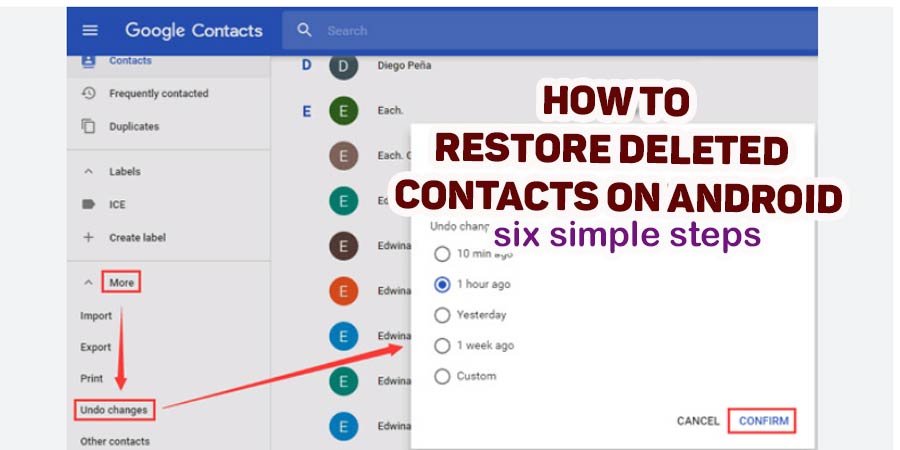
Recover Lost Contacts on Android: Simple Steps Inside
If you accidentally deleted contacts on your Android device, don’t worry! Here’s how to recover them in just a few steps.
Step 1: Check Google Account Sync
- Open Settings: Go to your Android device’s settings.
- Accounts: Tap on “Accounts” and select your Google account.
- Sync Contacts: Ensure that “Contacts” is checked. If it isn’t, toggle it on. This can help restore contacts that were deleted but are still stored in your Google account.
Step 2: Restore from Google Contacts
- Visit Google Contacts: Open a web browser and go to Google Contacts.
- Sign In: Log in with the Google account linked to your Android device.
- Undo Changes: On the left sidebar, click on “Trash” or “Bin.” You can restore contacts deleted within the last 30 days.
- Select Contacts: Choose the contacts you want to recover and click “Restore.”
Step 3: Use Your Phone’s Backup
- Open Settings: Go back to your device settings.
- Backup & Restore: Look for the “Backup & Restore” option.
- Restore from Backup: If you have previously backed up your contacts, you can restore them from here.
Step 4: Check Your SIM Card
- Insert SIM Card: If your contacts were stored on your SIM card, insert it into your phone.
- Contacts App: Open the Contacts app and check if the contacts appear.
Step 5: Use Third-Party Recovery Tools
- If the above methods don’t work, consider using contact recovery software. Look for trusted apps in the Google Play Store that can help retrieve deleted contacts. Make sure to check reviews before downloading any app.
Step 6: Backup Regularly
- To prevent future loss, regularly backup your contacts. You can use cloud services or contact management apps to keep your information safe.
FREQUENTLY ASKED QUESTIONS:
How can I recover lost contacts on Android?
To recover lost contacts, start by checking your Google account’s sync settings. Visit Google Contacts online and look for recently deleted contacts in the Trash. If necessary, use third-party recovery apps designed for data retrieval, which can help recover lost contacts directly from your Android device.
What are the steps to restore contacts after a factory reset?
After a factory reset, sign into your Google account and enable contact sync. This will restore contacts that were synced before the reset. Additionally, check Google Contacts for any backups. If contacts were not backed up, consider using recovery apps that may retrieve deleted data from your device.
What are the steps to retrieve deleted contacts on Android?
Start by checking Google Contacts on a web browser. If the deleted contacts are in the Trash, you can restore them easily. Also, go to your device’s settings to see if any backups exist. Third-party recovery apps can be useful if the contacts are not available through these methods.
How can I get back erased contacts?
To get back erased contacts, first, log into your Google account and access Google Contacts. Look for the “Trash” option to see if the deleted contacts are there and can be restored. If no backup exists, consider using recovery apps that specialize in retrieving deleted data from Android devices.
Is it possible to restore contacts without a backup?
Yes, you can restore contacts without a backup by checking your Google Contacts for recently deleted items in the Trash. Additionally, consider using reputable third-party data recovery tools that can scan your device and attempt to recover lost contacts directly, although success may vary.
To use Google to recover contacts, log into your Google account and navigate to Google Contacts. Click on “Trash” to view deleted contacts, which can be restored within 30 days. Ensure that your device has contact sync enabled for future protection and easier recovery.
What are the best apps for contact recovery?
Some of the best apps for contact recovery on Android include EaseUS MobiSaver, Dr.Fone, and DiskDigger. These apps can effectively retrieve deleted contacts, but it’s important to read user reviews to ensure reliability and safety before downloading any tool.
How can I recover contacts from Google Drive?
To recover contacts from Google Drive, open the Google Drive app and navigate to your backups. If you have a backup that includes contacts, select the relevant file and choose the restore option. Ensure you have the proper permissions set on your device to access the backup.
How do I restore contacts from a SIM card?
To restore contacts from a SIM card, insert the SIM into your Android device. Open the Contacts app and go to “Import/Export.” Select the option to import contacts from the SIM card, allowing you to retrieve any saved contacts directly back into your device.
What should I do if I accidentally deleted contacts on Android?
If you accidentally deleted contacts, first check Google Contacts for recent deletions in the Trash. If they are available, restore them. If not, consider using third-party recovery tools designed for Android devices, and remember to regularly back up your contacts in the future to prevent loss.
What are some contact recovery tips for Android users?
To recover contacts effectively, regularly back up your data using Google or cloud services. Check the Trash in Google Contacts for deleted items. If contacts are missing, consider using contact recovery apps. Always enable contact sync to ensure that your information is securely stored.
How can I check my contact history on Android?
To check contact history, open the Contacts app and look for any “History” or “Deleted” sections, depending on your device. Some Android phones may not have this feature natively, so consider downloading a third-party app that can track deleted contacts for better access.
How can I retrieve contacts after a phone reset?
After a phone reset, retrieve contacts by signing back into your Google account and enabling contact sync. This will restore contacts stored in your Google account. Check Google Contacts online for any backed-up contacts and consider using recovery tools if you had no prior backups.
What should I do about contact sync issues on Android?
For contact sync issues, ensure your Google account is properly set up in device settings. Check that the “Contacts” sync option is enabled. If problems persist, try clearing the app cache, removing and re-adding the account, or updating the device’s software for potential fixes.
What are my data recovery options for Android?
Data recovery options for Android include using built-in Google features for backup and restore, checking cloud backups, and utilizing third-party recovery software. Regularly backing up your data to avoid loss in the future is highly recommended for better security.
How do I restore contacts from a backup?
To restore contacts from a backup, navigate to your device settings and find the “Backup & Restore” option. Select the relevant backup file that contains your contacts and choose to restore from it. Ensure that backups are up-to-date for successful recovery.
What are the top contact recovery tools for Android?
Top contact recovery tools for Android include Dr.Fone, EaseUS MobiSaver, and Fone Paw Android Data Recovery. These applications offer user-friendly interfaces and effective solutions for retrieving lost contacts. Always check user reviews and ratings to ensure safety and reliability before use.
How can I restore deleted contacts from Gmail?
To restore deleted contacts from Gmail, log into your account and navigate to Google Contacts. Click on the “Trash” section to view recently deleted contacts. Select the contacts you wish to recover and click “Restore” to reinstate them back into your contact list.
How do I sync contacts across devices?
To sync contacts across devices, enable contact sync in your Google account settings on each device. Ensure that you are using the same Google account on all devices. This allows for seamless integration and access to all your contacts, no matter which device you use.
What are some ways to prevent contact loss on Android?
Prevent contact loss by regularly backing up your contacts to Google or other cloud services. Enable automatic syncing to keep your information secure. Consider using contact management apps and export contacts periodically to additional storage, ensuring you have multiple recovery options if needed
Conclusion:
In conclusion, restoring deleted contacts on Android can be a straightforward process if you follow the right steps. Whether you rely on Google’s built-in features, check your SIM card, or explore third-party recovery apps, there are effective methods to retrieve your lost connections.
Regularly backing up your contacts and enabling sync options can help prevent future losses, ensuring that your essential information remains secure. By taking proactive measures and utilizing the resources available, you can quickly regain access to your important contacts and stay connected with friends, family, and colleagues. Don’t wait, take action today to safeguard your data!
Please Write Your Comments