How to Turn off Direct Messages on Instagram: A Comprehensive Guide
Updated: August 30, 2024
67
Instagram is one of the top platforms for sharing photos, videos, and stories. Sometimes you might want a bit of peace and quiet. If you are tired of receiving direct messages (DMs) from everyone, or just want to manage your interactions better, turning off DMs can help you reclaim some of your time and privacy. Here’s a straightforward guide on how to turn off direct messages on Instagram.
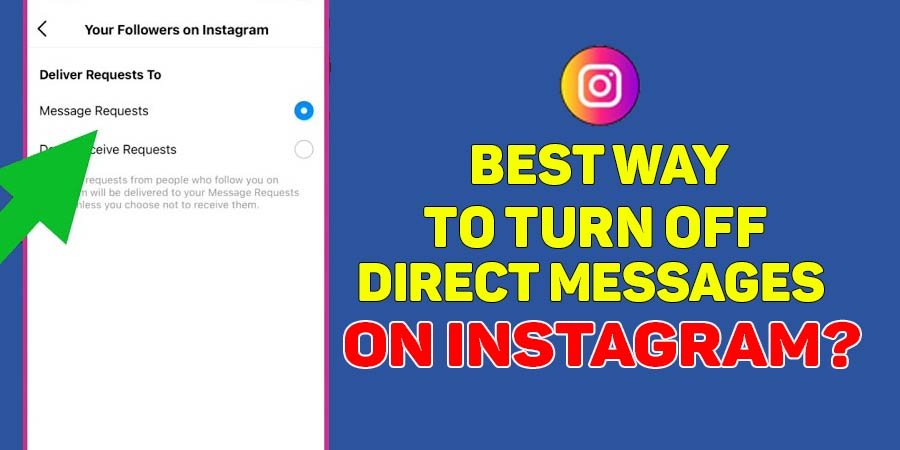
How to Turn off Direct Messages on Instagram: A Comprehensive Guide
What Are Direct Messages on Instagram?
Direct Messages (DMs) on Instagram are private messages sent between users. They allow you to have conversations, share media, and even create group chats with others. While this feature is great for staying connected, it can sometimes become overwhelming if you’re getting more messages than you’d like.
Why You Might Want to Turn Off DMs
There are several reasons you might want to turn off or limit DMs on Instagram:
- Overwhelming Notifications: Too many DMs can be distracting, especially if you’re trying to focus on other tasks.
- Privacy Concerns: You might want to control who can reach out to you directly.
- Avoiding Spam: If you’re receiving unwanted or spammy messages, it’s time to take action.
- Mental Health: Reducing social media interactions can sometimes help with stress and mental well-being.
How to Turn Off DMs for Everyone
If you want to completely turn off DMs from everyone, including people you follow and those you don’t, here’s how you can do it:
1. Switch to a Private Account
By switching to a private account, you gain more control over who can message you. Here’s how:
- Open Instagram: Launch the Instagram app on your mobile device.
- Go to Your Profile: Tap on your profile picture in the bottom-right corner.
- Access Settings: Tap the three horizontal lines (menu) in the top-right corner and select “Settings.”
- Select Privacy: Choose “Privacy” from the settings menu.
- Switch to Private Account: Toggle on the “Private Account” option.
When your account is private, only users you approve can follow you and send you messages.
2. Manage Message Requests
Instagram has a feature where messages from people you don’t follow go into a “Message Requests” folder. You can limit messages from unknown users by:
- Open Instagram Settings: Follow steps 1-3 above.
- Select Privacy: Go to “Privacy” and then “Messages.”
- Adjust Message Requests: You’ll see options for who can send you message requests. Choose “Your Followers on Instagram” or “No One” to limit messages from people you don’t follow.
3. Restrict or Block Users
If specific individuals are causing problems, you can restrict or block them:
- Go to Their Profile: Find the user you want to restrict or block.
- Tap on the Three Dots: This is usually in the top-right corner of their profile.
- Select Restrict or Block: Choose the appropriate option. Restricting a user limits their ability to see when you’re online or when you’ve read their messages. Blocking a user prevents them from seeing your profile or sending you any messages.
How to Turn Off Notifications for DMs
If you don’t want to turn off DMs completely but want to stop getting notifications, you can adjust your notification settings:
- Open Instagram Settings: Access settings by following the steps above.
- Go to Notifications: Tap on “Notifications.”
- Select Messages: Find the “Messages” section.
- Turn Off Notifications: Toggle off notifications for message requests or direct messages.
How to Manage Message Notifications
You can also manage notifications on a per-conversation basis:
- Open Instagram: Go to your messages by tapping the paper air plane icon in the top-right corner.
- Open the Conversation: Select the conversation you want to manage.
- Access Chat Settings: Tap on the user’s name or the “i” icon to access chat settings.
- Mute Notifications: Choose “Mute” to stop notifications for that particular chat.
Summary
Turning off direct messages on Instagram can help you manage your time and privacy better. Whether you choose to switch to a private account, manage message requests, or adjust notification settings, Instagram offers several tools to tailor your experience. By following these steps, you can take control of your social media interactions and enjoy a more peaceful online environment.
Remember, you can always tweak these settings as needed to find the balance that works best for you. Enjoy your Instagram experience without the constant ping of notifications!
Frequently Asked Questions:
How to mute Direct Messages on Instagram?
- Open the app and go to your DMs by tapping the paper air plane icon.
- Select the conversation you want to mute,
- Tap the user’s name or the “i” icon at the top.
- Choose “Mute” or “Mute Notifications,” and decide whether to mute for messages and/or calls.
- Confirm your choice.
- You can always unmute later by reversing these steps.
How to block Direct Messages on Instagram?
- Open the app and go to your DMs by tapping the paper air plane icon.
- Select the conversation from the person you want to block.
- Tap the user’s name or the “i” icon at the top. Choose “Block” from the options.
- Confirm your choice.
- This will prevent the person from sending you any messages or viewing your profile.
- To unblock, follow the same steps and select “Unblock.”
How to close Direct Messages on Instagram?
- Open the app and go to your DMs by tapping the paper air plane icon.
- Swipe left on the conversation you want to close and tap the trash can icon to delete chat.
- This will remove the chat from your inbox but won’t affect the sender’s ability to message you again.
- To stop DMs completely, consider setting your account to private or adjusting message settings in Privacy options.
How to deactivate Direct Messages on Instagram?
- Go to Settings > Privacy > Messages.
- Set “Allow Messages From” to “No One” to prevent anyone from sending you DMs.
- Alternatively, switch your account to private to control who can message you.
- This doesn’t completely deactivate DMs but restricts who can contact you.
- For total deactivation, consider temporarily disabling your Instagram account.
How to disable Direct Messages on Instagram?
- Go to Settings > Privacy > Messages.
- Set “Allow Messages From” to “People You Follow” or “No One” to limit or stop DMs.
- Additionally, switch your account to private to control who can send you messages.
- consider temporarily deactivating your account from Settings > Account >
- Temporarily Disable Account.
- This will prevent all interactions until you reactivate it
How do I turn off DM requests on Instagram?
- Go to Settings > Privacy > Messages.
- Under “Message Requests,” set “Allow Message Requests From” to “No One” or “People You Follow” to limit who can send you requests.
- This will prevent messages from people you don’t follow from appearing in your inbox.
How to turn off direct messages on Instagram on iPhone?
- Open the Instagram app and go to Settings by tapping your profile picture.
- Then the three horizontal lines and “Settings.
- “Navigate to Privacy > Messages.
- Set “Allow Messages From” to “People You Follow” or “No One” to limit or block new DM requests.
- You can also adjust notification settings by going to Settings > Notifications > Instagram to manage how and when you receive DM alerts.
Please Write Your Comments